Managing Your Program
Making it work for you
Dashboards
With your registration and enrollment complete, and a device successfully synced, you can view your readings and goals from our dashboard.
Measurement Type(s)
- The measurement types that you are able to see in HealthBridge are determined by your physician. Currently, there can be anywhere from 1 to 5 measurement types for a program in HealthBridge. If you have multiple measurement types for you program, you'll be able to scroll up and down the dashboard to see the graphs/ readings for each measurement type.
Goals - Goals for you program are determined by your physician during enrollment. These are tracked for the length of your time in the program and can be found at the bottom of the dashbard
Graphs - Each measurement type will display its associated graph. This graph will include all readings for the selected measurement type for the last 7 days. Each data point will be selectable to display a detail pane.
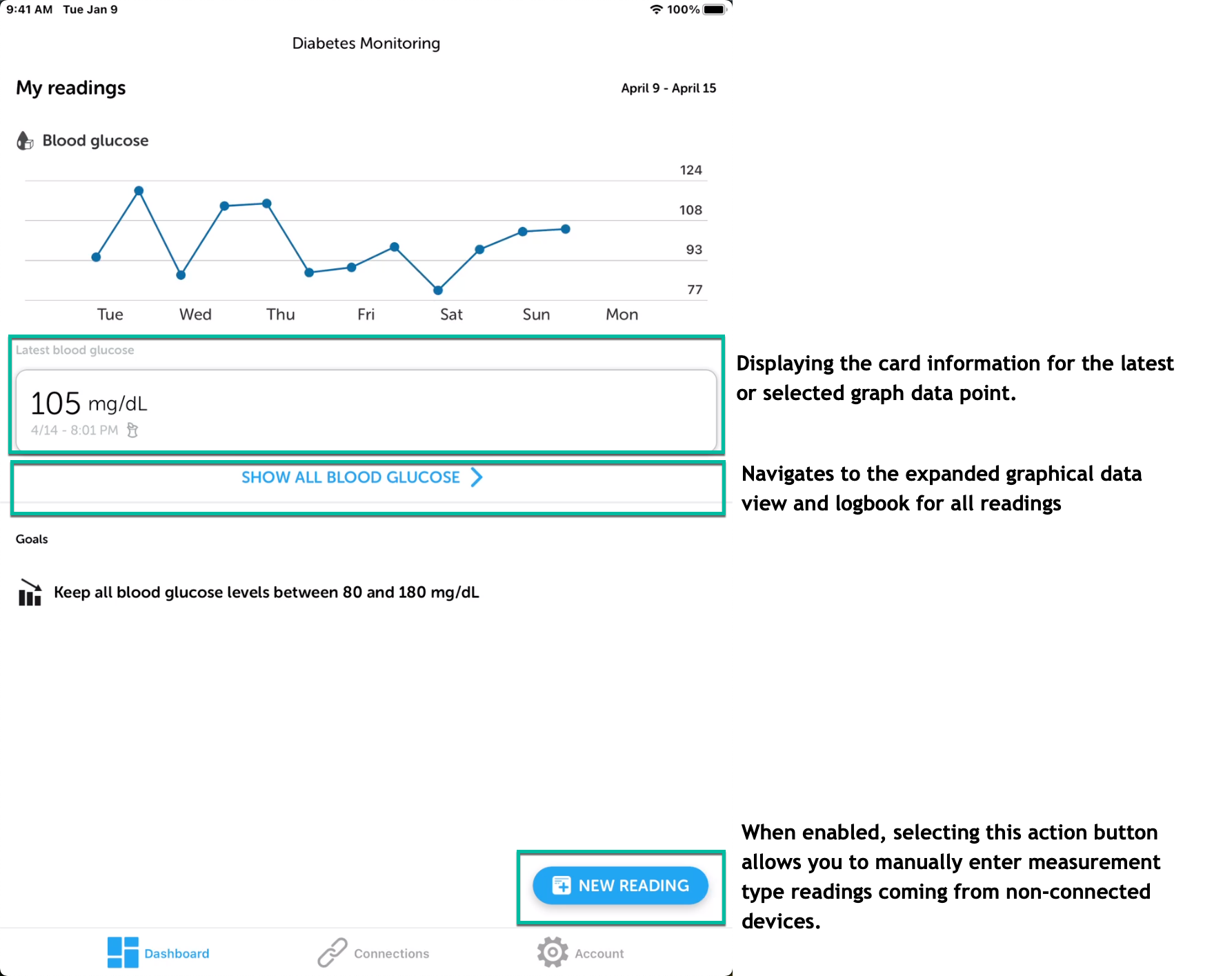
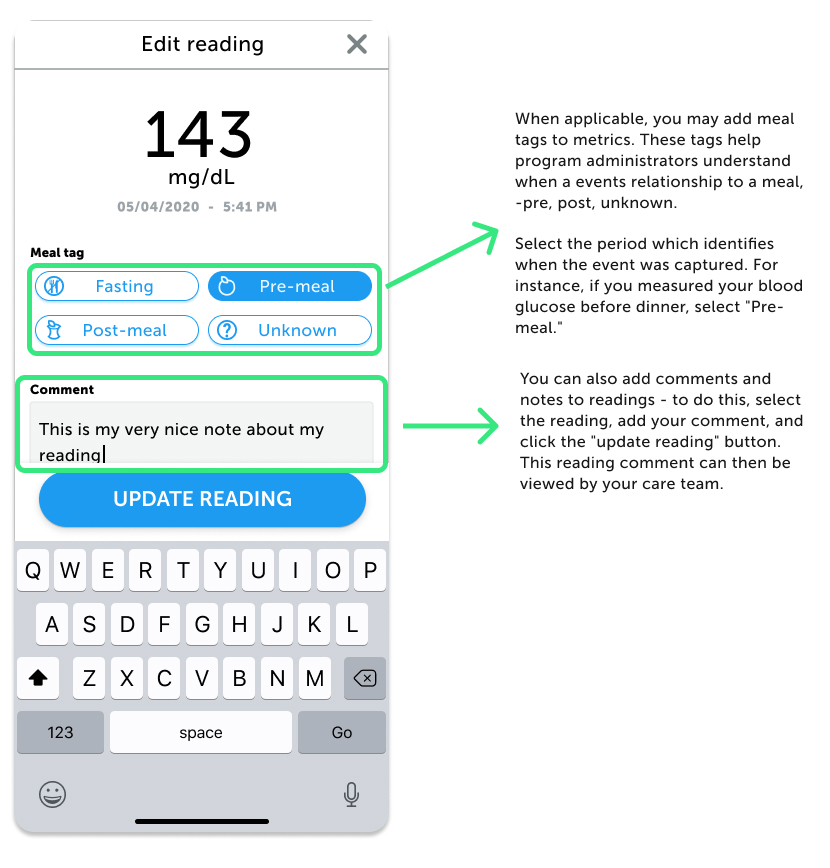
Reading Meal Tags (Blood Glucose readings only)
Select the period which identifies when the event was captured. For instance, if you measured your blood glucose before dinner, select "Pre-meal."
Reading Comments
You can also add comments and notes to readings - to do this, select the reading, add your comment, and click the "update reading" button. This reading comment can then be viewed by your care team.
Manually entering a reading
When enabled for your program, you can enter in readings without needing to connect a device to HealthBridge. Manually entered readings can also be added even if you have a device connected to the HealthBridge. All manually entered readings can be viewed by your care team along with readings that are sent via connected devices.
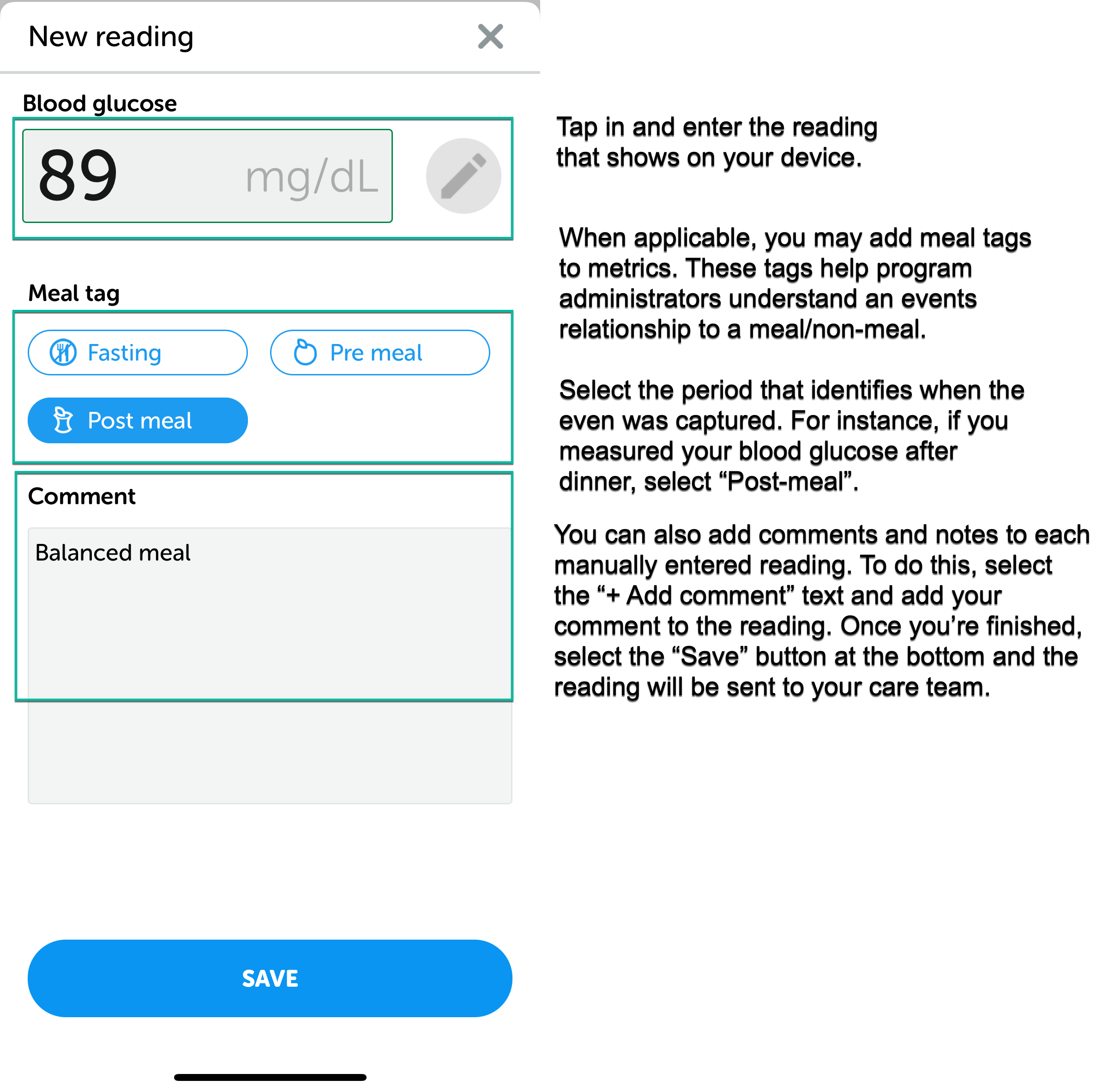
Account
Within the Account section of HealthBridge, you see details about your HealthBridge user profile and the app itself.
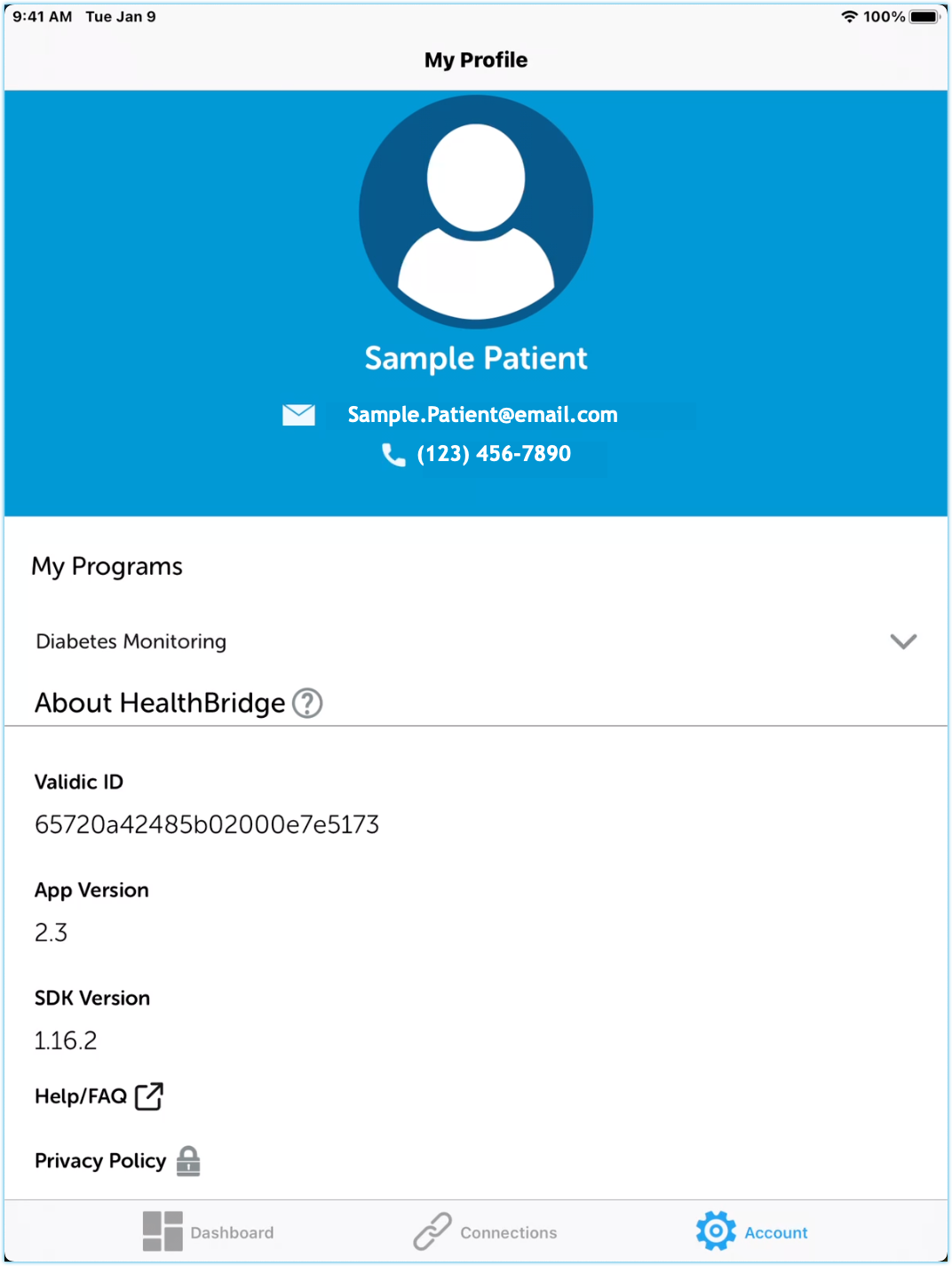
Privacy Policy
This will take you to a webpage that shows the apps full privacy policy
About HealthBridge
This module includes relevant troubleshooting information about the app along with a link out to an additional Help/FAQ page.
Updated 12 days ago
